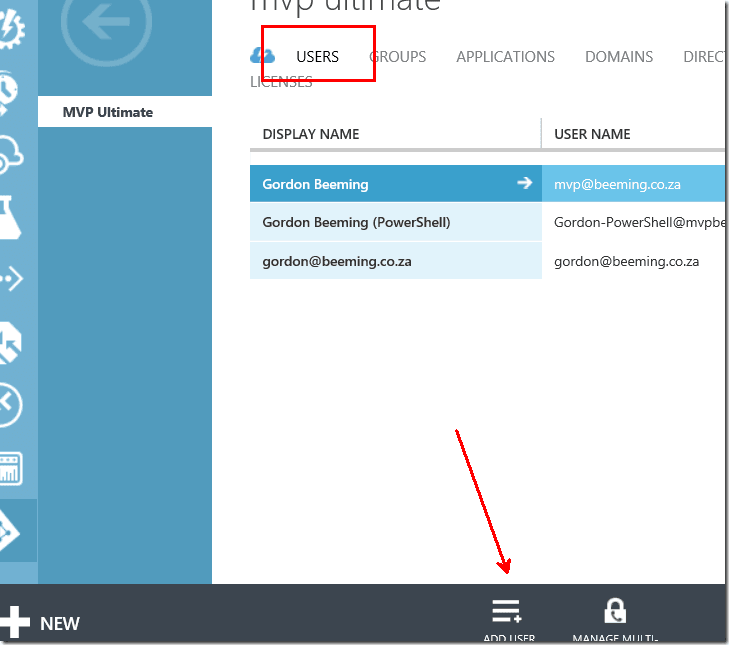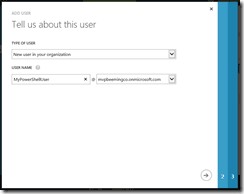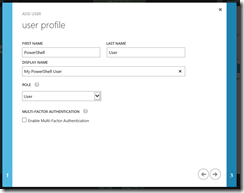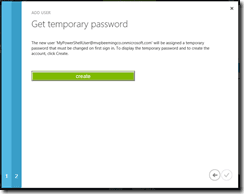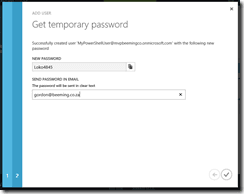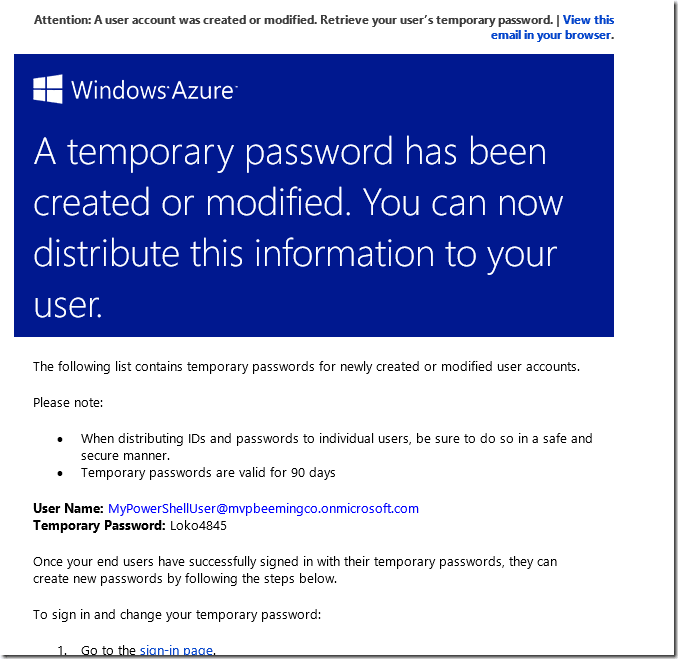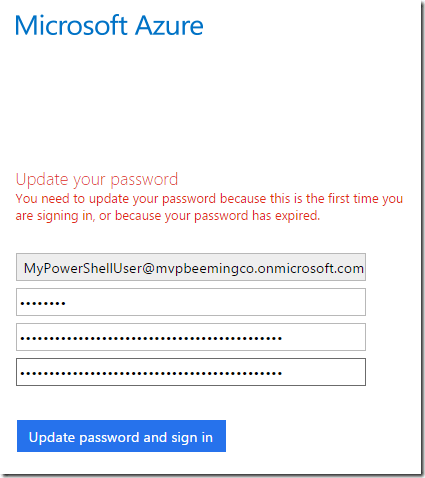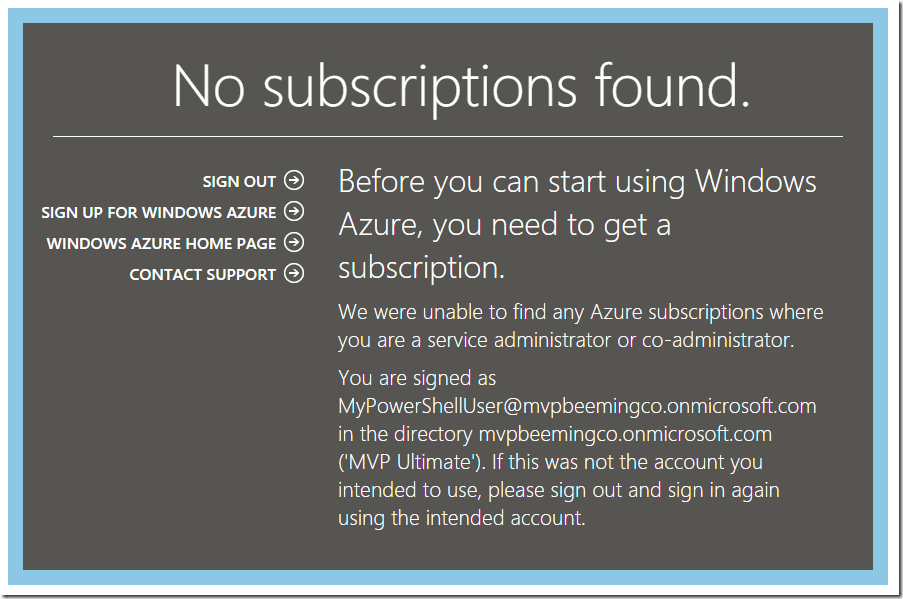Creating a new Azure Active Directory User
Open the Azure Management Portal, login and then navigate to the Active Directory tab and click on the Active Directory resource you want to add a user to, alternatively create a new Azure Active Directory resource and then come back to this post.
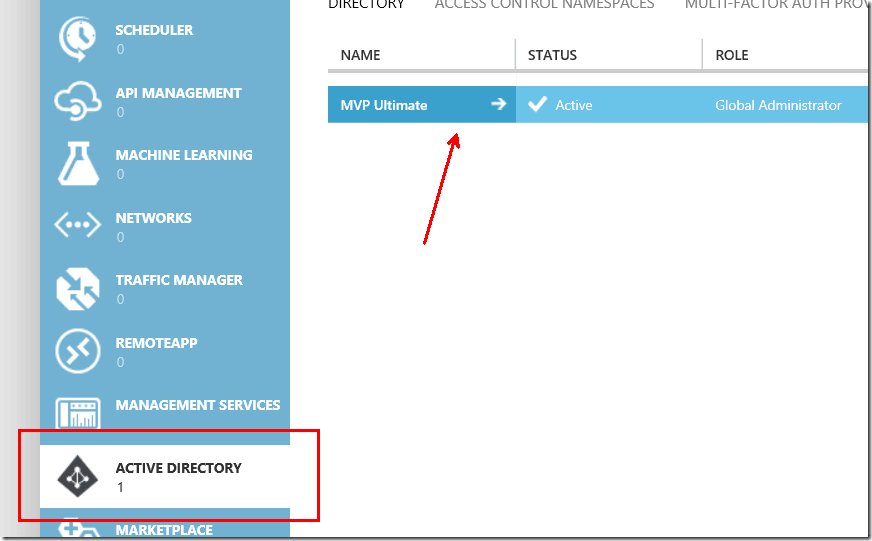
Now click on the Users tab and then Add User
Go through the wizard choosing the username what domain you want to create the user in, also enter some basic personal info in step 2 of the wizard and then click create in step 3.
This will then create the user, you can now either login with that user and temp password to set the password or type an email address and then email yourself instructions
If you request an email it will look something like below with some basic info like temp credentials how long the password would stay active for and login instructions to get into the portal
After login in you will be prompt to set a new password where you will enter your existing temp password and a new one.
You will notice that if you have followed the instructions as is after login in you get a message saying you have no subscriptions.
If you want this user to be able to login to the Azure Portal and manage resources you would need to assign them a subscription. Follow my other post Assign a Azure Subscription to a existing user to accomplish this :) .
| Reference: | Creating a new Azure Active Directory User from our NCG partner Gordon Beeming at the binary-stuff.com blog. |