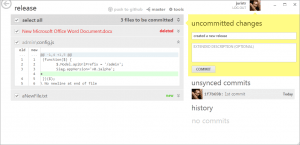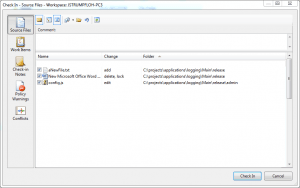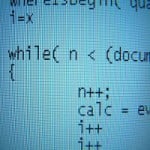Deploying: Git vs. TFS Showdown
Recently I started a small company internal utility
project together with a work mate. As a deployment solution my mate suggested to use a cron job on the server which performs a TFS checkout from some location on our VCS server. Sounds cool, so we opted for that approach. But it turned out to not immediately run as smoothly as expected.
You may skip project creation and jump directly to the example code
The Project Structure
The project’s structure on the file system looks like the following:
- Main
- src
- frontend
- library
- release
- release.bat
The
release.batfile basically does the following:
rm -rfof the contents of the release folder- compression of the JavaScript files from the frontend folder
- compression of the JavaScript files of the library folder
- xcopy of the results into the release folder
The subsequent step would then be to execute a checkin of the modifications. Let’s see how this behaves when I
- add a new file
- remove an existing
- edit an existing
when using Git vs. TFS clients.
Using Git
Assume I have already setup a git repo on the releases folder. I execute the above mentioned changes, that is, adding a new file, modifying one and finally removing an existing one. If I then open the Windows GitHub Client, it immediately recognizes the changes
So concluding the deploy cycle is as simple as entering a commit msg and then pushing the changes to the remote Git repository.
Using TFS
What about using TFS? Again, assume I have already a TFS workspace on that folder. Note that I do all the operations happen outside the TFS client’s control as they are executed through the automated batch script. So executing the above workflow (adding/modifying/deleting some files), the most natural thing would be to execute a checkin on the releases folder. Note that in order to use TFS outside Visual Studio I’m using the TFS Power Tools (2010) which allow to directly execute checkins from the Windows Explorer.
Huh?!? Well the problem is that – as mentioned – all the changes happen outside the control of the TFS client because we are directly executing deletes and modifications without explicitly performing a TFS checkout or TFS delete as the TFS client would expect. That poses quite some problems because we cannot perform those TFS operations for each file in an automated deployment script (or at least to easily).
Happily there is a command to solve this problems: tfpt online. It basically does a compare of the local modifications with those on the server and proposes the operations to be executed (i.e. tfs add/delete/edit) to return into a synched state which can then be committed to the repository. The command to be executed would thus look as follows:
tfpt online .\release /recursive /adds /deletes /noprompt
This results in the following output
Getting your pending changes from the server...
Checking the status of C:\projects\applications\logging\Main\release... Done
Walking C:\projects\applications\logging\Main\release... Found 4
Edits:
release\admin:
config.js
Adds:
release:
aNewFile.txt
Deletes:
New Microsoft Office Word Document.docx
By then – again – performing a TFS checkin we get what we expected
Conclusion
I guess the winner here in terms of simplicity is quite clear. Using Git just feels natural in that we do our modifications and then simply commit the changes to the server. It should be up to the tool to detect the differences. TFS on the other side delegates this task to the IDEs, wherefore when being used outside of their control, it performs poorly and feels very clumsy. To its defense however it is to say that my tests were against TFS 2010 and not the newest 2012 version which apparently is assumed to solve some of the issues like readonly flags on the filesystem etc.
You can download the eclipse project of this example here : example code
| Reference: | Deploying: Git vs. TFS Showdown from our NGC partner Juri Strumpflohner at the Juri Strumpflohner’s TechBlog blog. |